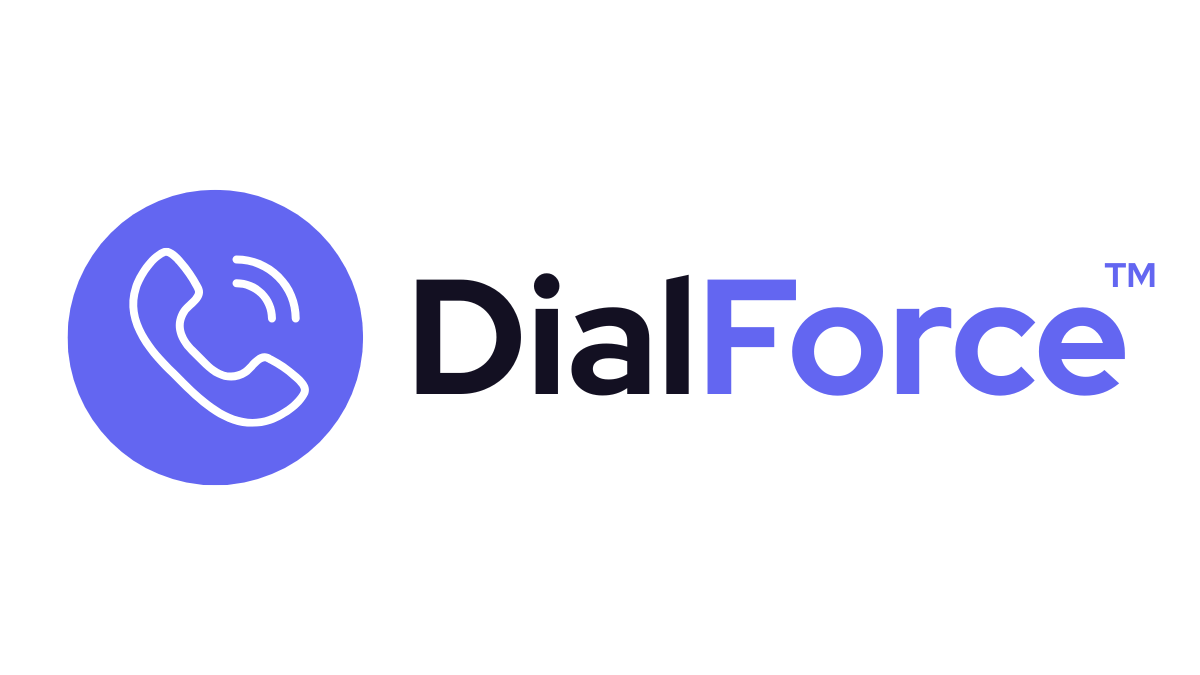DialForce allows agents to send SMS or MMS messages directly from the Smart Panel while on an active call. This is useful for sharing quick links, confirmations, or follow-up details without interrupting the conversation. All messages are logged in Salesforce for future reference.
Step 1: Access Messaging During a Call #
- While on a live call, open the Messaging panel inside the Smart Panel.
- Select SMS or MMS depending on the type of message you want to send.
Step 2: Compose & Send a Message #
- Type your message in the text box.
- For MMS, click Attach File to include images, PDFs, or documents.
- Click Send — the customer receives it instantly on their device.
👉 Tip: Use pre-approved templates for compliance and consistency.
Step 3: View & Log Messages #
- All messages sent during the call are automatically stored in Salesforce.
- They appear in the Activity Timeline of the related Lead, Contact, or Case.
- Agents and managers can review message history at any time.
Best Practices #
- Use SMS for quick, actionable follow-ups (meeting links, case numbers).
- Use MMS for documents or images relevant to the conversation.
- Always comply with A2P messaging rules (US carriers require registration for business messaging).
- Keep messages professional and concise.
Troubleshooting #
- Messaging panel not visible → Confirm the number supports SMS/MMS in Twilio.
- Message failed to send → Check Twilio balance and A2P registration status.
- Customer not receiving MMS → Verify the file type and size are supported by the carrier.