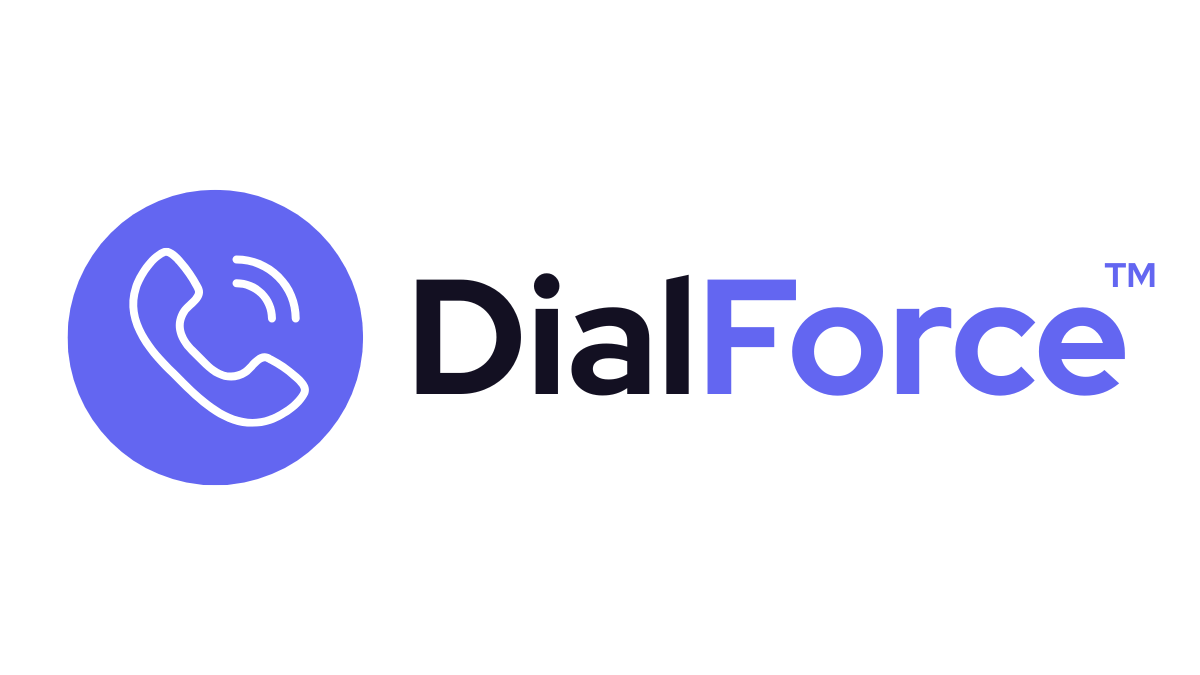When a call comes in, DialForce automatically looks up the phone number in Salesforce. The Object Preference orderdetermines which record type (Lead, Contact, Account, Case, or even Custom Object) will be shown first. Setting this correctly ensures agents always see the most relevant record during live calls.
Step 1: Access Object Preferences #
- Go to App Launcher → DialForce Setup → Object Preferences.
- You’ll see a list of supported objects (Leads, Contacts, Accounts, Cases, etc.).
Step 2: Set the Lookup Order #
- Arrange objects in the order DialForce should search.
- Example (default): Lead → Contact → Account → Case
- If your team handles mostly existing customers, you might switch to: Contact → Account → Case → Lead
- Save your changes.
👉 This order defines what appears in the Smart Panel when an incoming number is found in multiple records.
Step 3: Configure Field Preferences #
- Within each object, you can define which phone fields DialForce should check.
- Example for Contact: Mobile, Work Phone, Home Phone.
- Example for Lead: Primary Phone, Alternate Phone.
- Add custom phone fields if your org uses non-standard ones.
👉 This ensures DialForce can resolve numbers even if they’re stored in custom fields.
Step 4: Caller ID Name Configuration #
- In the same settings area, you can define how the caller’s name displays.
- Example: First Name + Last Name
- Or Account Name + Contact Name
- This helps agents instantly recognize who’s calling and from which account.
Best Practices #
- Align object order with your business process (sales-first = Lead priority, service-first = Contact/Case priority).
- Always include custom fields if your org doesn’t use Salesforce standard phone fields.
- Keep caller ID formatting consistent across your org for clarity.
- Review preferences every few months as business processes evolve.
Troubleshooting #
- Call doesn’t resolve to any record → Ensure the number is stored in E.164 format (+15551234567).
- Wrong record appears first → Adjust your lookup order in Object Preferences.
- Custom phone field not working → Verify it’s been added to the preference list.