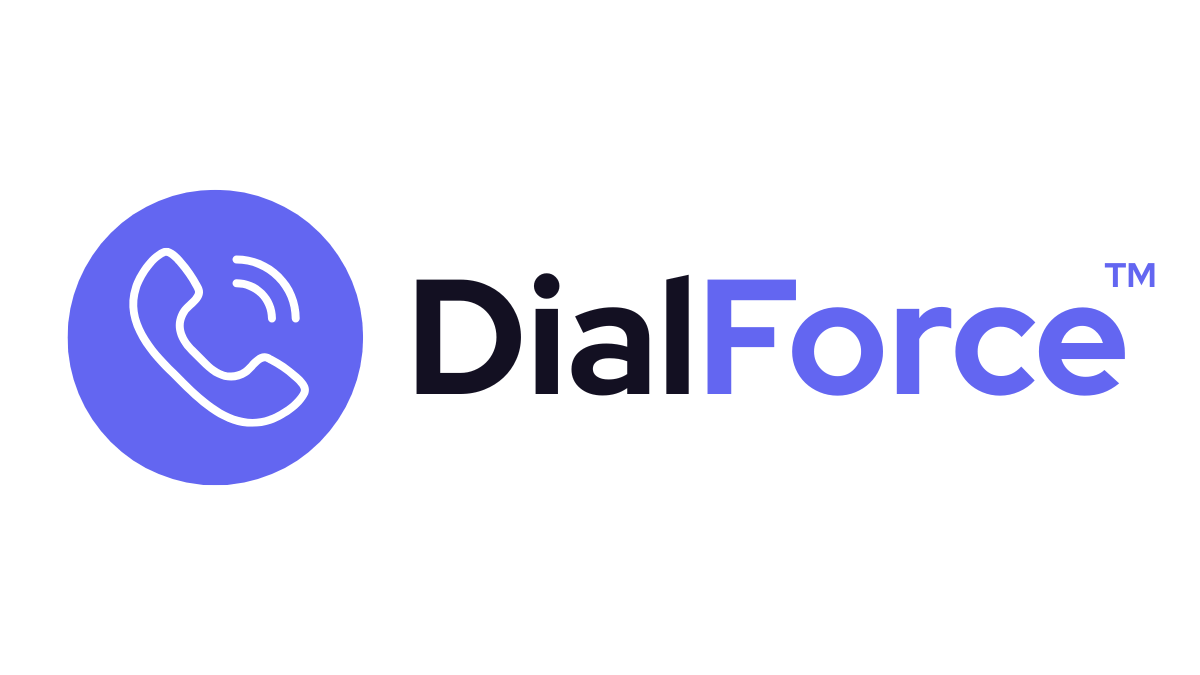Interactive Voice Response (IVR) lets you direct callers using menu options before they reach an agent. With DialForce, IVR is configured through Twilio and integrated directly into Salesforce. All IVR interactions and recordings are logged for reporting.
Step 1: Configure IVR in Twilio #
- Log in to your Twilio Console
- Go to Phone Numbers → Manage → Active Numbers
- Select the number you want to assign an IVR to
- Create or assign a Twilio Studio Flow with menu options (e.g., “Press 1 for Sales, Press 2 for Support”)
Step 2: Connect IVR to DialForce #
- In Salesforce, open App Launcher → DialForce Setup → Numbers (Sender IDs)
- Assign the Twilio number that has the IVR flow configured
- Save your settings
Step 3: Logging IVR Interactions #
- All IVR selections are stored in Salesforce
- Each call log will display:
- Caller’s chosen option
- Path taken through the IVR
- Associated call recording if enabled
Step 4: Testing IVR #
- Call the IVR-enabled number from an external phone
- Walk through the menu options
- Confirm logs appear in Salesforce with the correct IVR details
Best Practices #
- Keep IVR menus short — no more than 3–4 options per level
- Always include an option to reach a live agent
- Review IVR logs regularly to identify popular paths and drop-off points
Troubleshooting #
- IVR not triggering → Confirm the Twilio Studio Flow is active and linked to the number
- Selections not logging → Check Salesforce object preferences for call log mapping
- Audio not playing → Ensure your Twilio Studio flow includes a valid greeting message
Related #
- Call Routing Methods
- Dashboard & Analytics