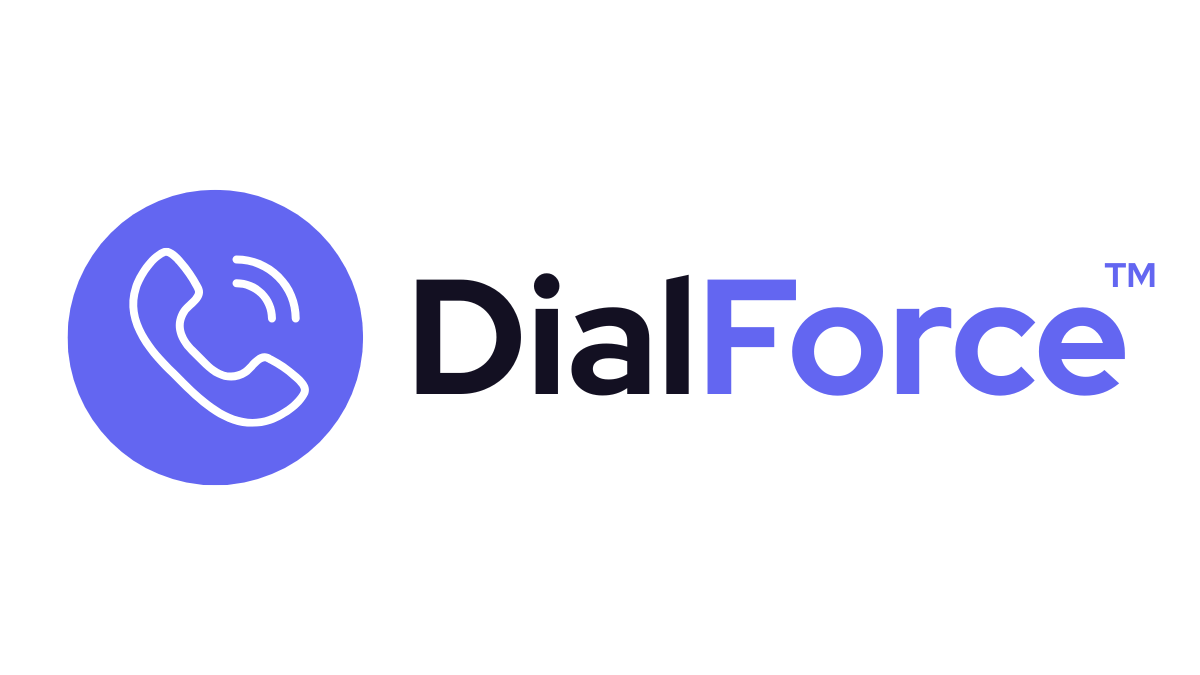The Smart Panel gives agents complete control of every live call without leaving Salesforce. From putting customers on hold to transferring or creating a conference, all controls are available directly inside the panel.
Step 1: Access In-Call Controls #
- When a call connects, the Smart Panel automatically displays the call control bar.
- Controls include Mute, Hold, Transfer, Warm Transfer, and Conference.
Step 2: Use Core Call Controls #
Mute #
- Click the Mute button to silence your microphone.
- The customer cannot hear you, but you can still hear them.
- Useful when consulting with a colleague.
Hold #
- Click Hold to place the caller on hold.
- Default hold music will play until you resume.
- Use when checking information or preparing a transfer.
Transfer (Cold Transfer) #
- Click Transfer → search for an agent, queue, or number.
- The caller is immediately routed to that destination.
- Use for quick handoffs when no introduction is required.
Warm Transfer #
- Click Warm Transfer → place the caller on hold while you speak with the target agent first.
- Once ready, click Merge to connect all parties.
- Ensures smoother handoffs and better customer experience.
Conference Call #
- Add multiple participants by clicking Conference.
- Choose agents or numbers to add.
- Use Leave Conference to drop off while the others remain on the call.
- Use End Conference to disconnect everyone.
Step 3: Recording During Calls #
- If call recording is enabled in General Settings, all transfers and conferences are logged.
- Managers can later review these for quality and compliance.
Best Practices #
- Use Warm Transfer whenever possible — it improves continuity and customer satisfaction.
- Always inform the caller before transferring or conferencing.
- Mute during side discussions to avoid background noise.
- Document outcomes (via notes or dispositions) before ending the call.
Troubleshooting #
- Transfer button not working → Ensure the target user/queue is active in Salesforce and has a number assigned.
- Hold music not playing → Check General Settings to confirm hold music/audio is configured.
- Conference not available → Verify your role has conferencing permissions enabled.