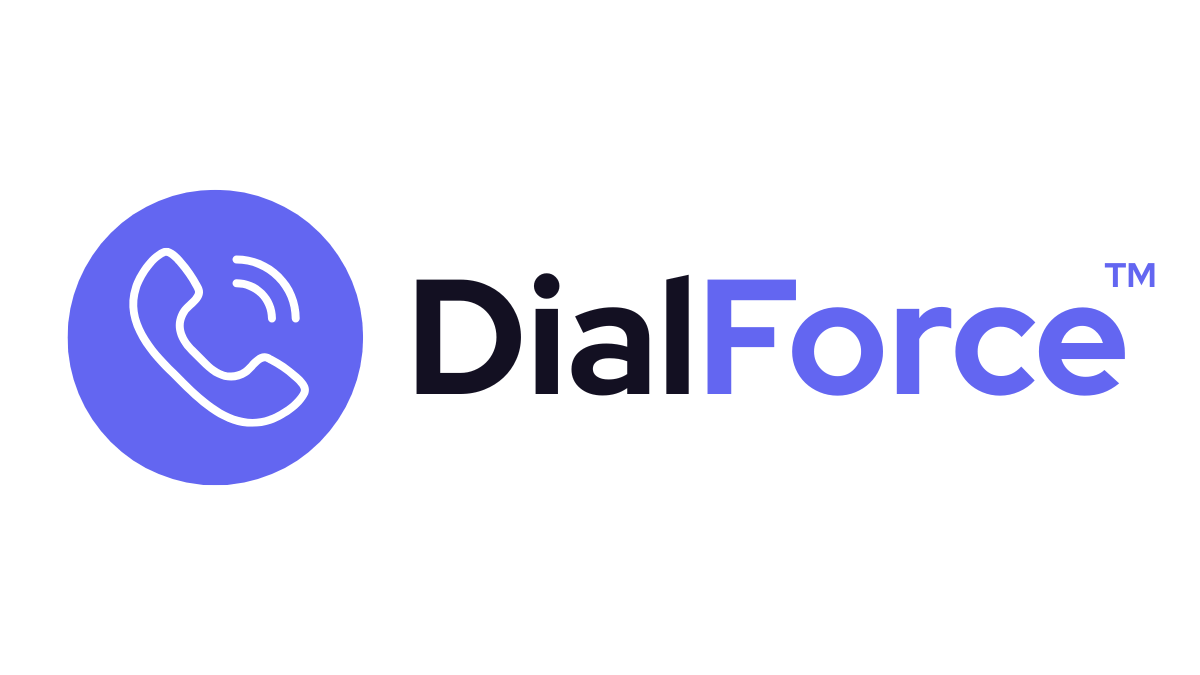Caller ID settings control how the caller’s name appears to agents during live calls. By configuring name fields, you ensure agents instantly recognize who’s calling and from which account or case. This improves speed, context, and professionalism on every call.
Step 1: Access Caller ID Settings #
- In Salesforce, go to App Launcher → DialForce Setup → Caller ID Settings (may also be found inside Object Preferences).
- You’ll see options to select which Salesforce fields are used to display caller information.
Step 2: Choose Name Fields #
- For Contacts/Leads:
- Default = First Name + Last Name.
- You can add additional fields like Title or Department if useful.
- For Accounts:
- Show Account Name only.
- Or combine with Contact Name for clarity.
- For Cases:
- Show Case Number + Contact Name.
👉 Example: Instead of just “John Smith”, you might display “John Smith (Acme Corp)”.
Step 3: Apply Field Combinations #
- You can configure different display rules per object.
- Example:
- Lead → First + Last Name
- Contact → First + Last Name (Account)
- Case → Case Number + Contact
Step 4: Save & Test #
- Save your configuration.
- Place a test call to a Salesforce record.
- Confirm that the caller ID shows as configured in the DialForce Smart Panel.
Best Practices #
- Keep names short and clean — avoid too many fields in the display.
- Use Case Number + Contact for support teams to prioritize tickets quickly.
- Combine Contact + Account for sales to instantly recognize key customers.
- Standardize the format across your org for consistency.
Troubleshooting #
- Caller shows as “Unknown” → Check that the number exists in Salesforce and matches E.164 format.
- Wrong field showing → Verify the field is included in Caller ID settings.
- Custom field not working → Confirm the field is accessible in Salesforce and added to preferences.