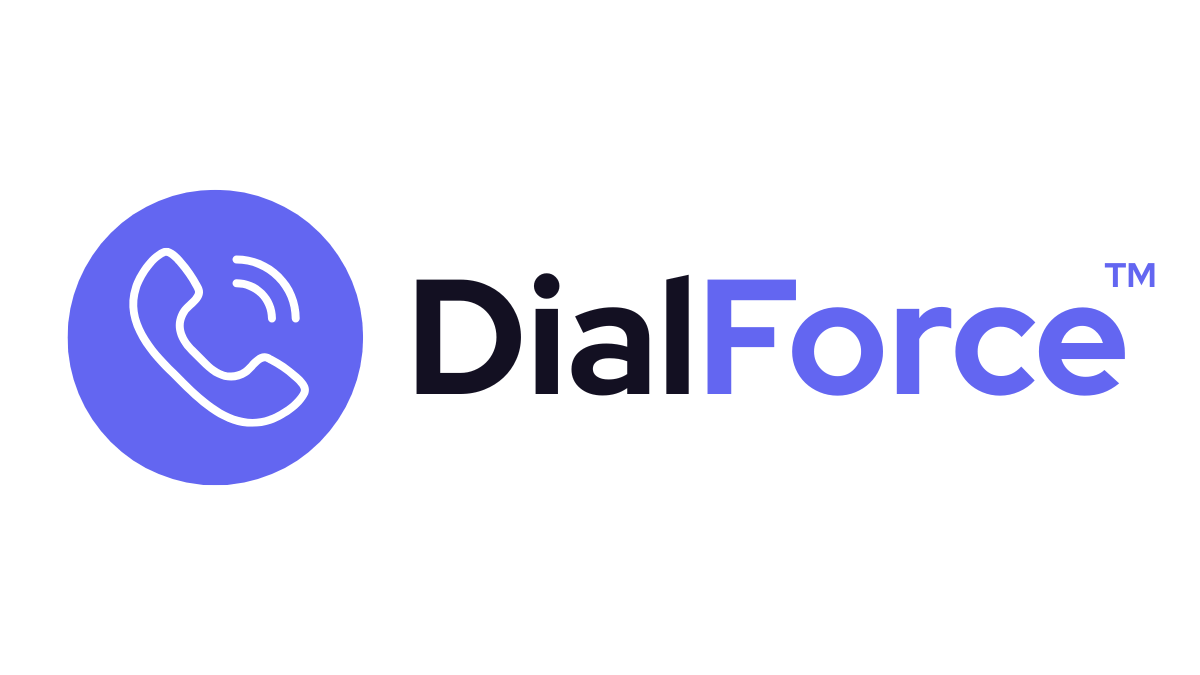Business hours ensure calls are handled during working times while out-of-hours routing determines what happens when your team is unavailable. Proper setup ensures customers always receive a response, even outside office hours.
Step 1: Configure Business Hours #
- Go to App Launcher → DialForce Setup → Business Hours
- Create a new business hours profile
- Define open days, times, and time zone
- Save your settings
Step 2: Apply Business Hours to Numbers #
- Go to DialForce Setup → Numbers (Sender IDs)
- Select the number or queue
- Assign the correct business hours profile
Step 3: Configure Out-of-Hours Actions #
Options include:
- Reply with Message: Play a custom voicemail or audio message
- Route to Other Call Center: Forward to a backup team or number
- Voicemail: Save recordings in Salesforce for later follow-up
Step 4: Test Your Setup #
- Call during open hours → verify normal routing
- Call outside open hours → confirm out-of-hours action works
Best Practices #
- Use region-specific profiles for international teams
- Always set a backup action to avoid unanswered calls
- Document your process for compliance and consistency
Troubleshooting #
- Calls ring after hours → Confirm the business hours profile is applied to the number
- Out-of-hours message not playing → Check the audio file or text-to-speech setup
- Forwarding fails → Verify the target number supports Twilio voice calls
Related #
- Country & Number Configuration
- Offline Routing