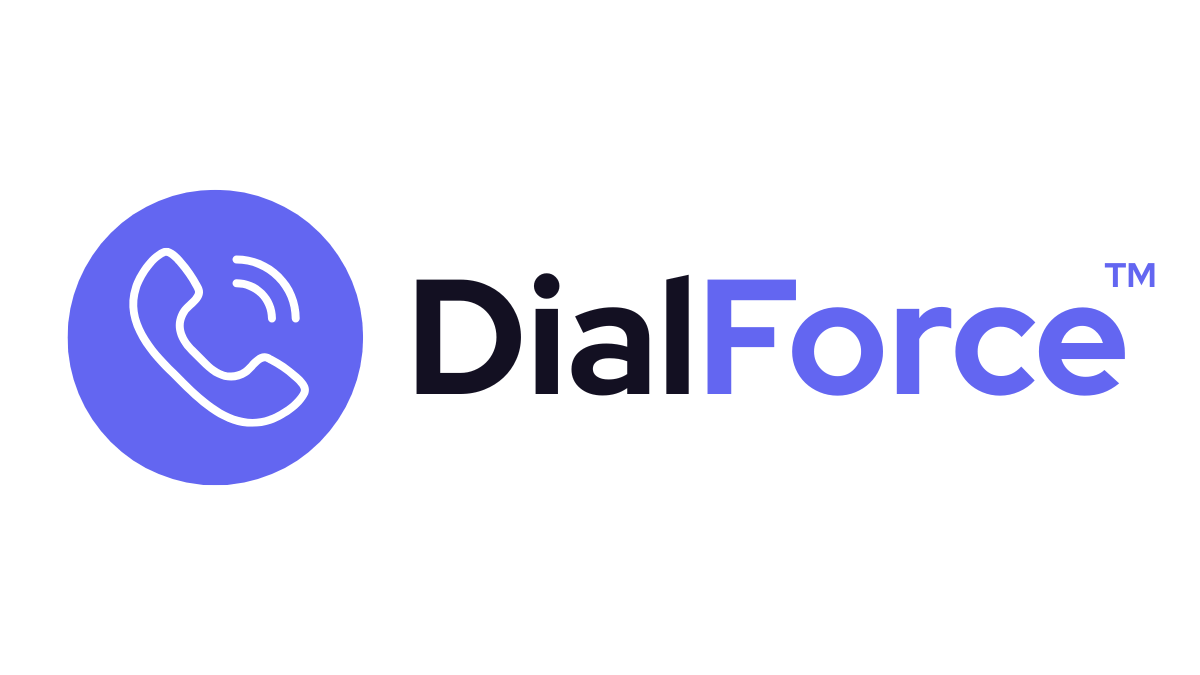Batch calling allows agents to work through a predefined list of Salesforce records, ensuring no prospect or customer is missed. Lists are created from Leads, Contacts, or custom objects and executed directly in the DialForce Smart Panel.
Step 1: Create a Batch List in Salesforce #
- Go to App Launcher → DialForce Setup → Phone Tab
- Use the search bar to filter and select multiple records (Leads, Contacts, Accounts)
- From the dropdown, select Create Batch Call List
- Name your batch list and choose the phone field (e.g., Mobile, Work Phone)
Step 2: Manage the Batch List #
- Batch lists appear in the Batch Calling Tab inside the Smart Panel
- Agents can:
- View all records queued for calling
- Skip or remove duplicates
- Reorder the list if needed
Step 3: Execute the Batch List #
- Open the Batch Calling Tab
- Click Start Batch Call
- DialForce will automatically place calls sequentially
- After each call, wrap-up notes and dispositions can be entered before moving to the next record
Step 4: Review Logs #
- Each call is logged automatically in Salesforce under the related record
- Missed calls remain in the batch list until completed or removed
Best Practices #
- Use filters in Salesforce reports to generate high-quality lists before creating a batch
- Keep lists manageable (50–100 records) for better agent focus
- Train agents to use wrap-up timers properly between calls to maintain data accuracy
Troubleshooting #
- Batch list not appearing → Refresh the Smart Panel or verify the batch list was saved under the correct user
- Duplicate records in the list → Use Salesforce filters to remove duplicates before creating the batch
- Calls not progressing → Check agent availability status and verify Twilio connection
Related #
- Power Dialer Click-to-Dial Flow
- Taking Notes & Dispositions