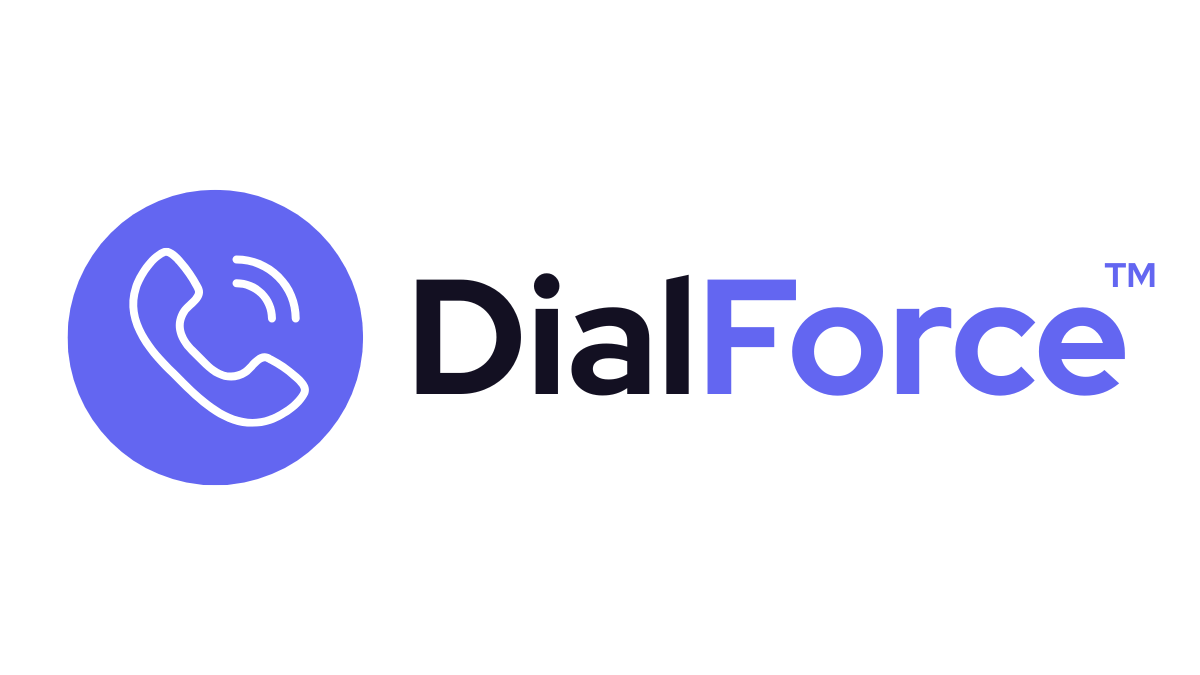To integrate the DialForce dialer into the Salesforce app menu for easy access, follow these steps:
- Click on the gear icon in Salesforce & Select Setup.
- In the Quick Find box, search for “App Manager” and select it.
- Choose the respective app name based on your business use case (ensure it is a Lightning app) & click Edit.
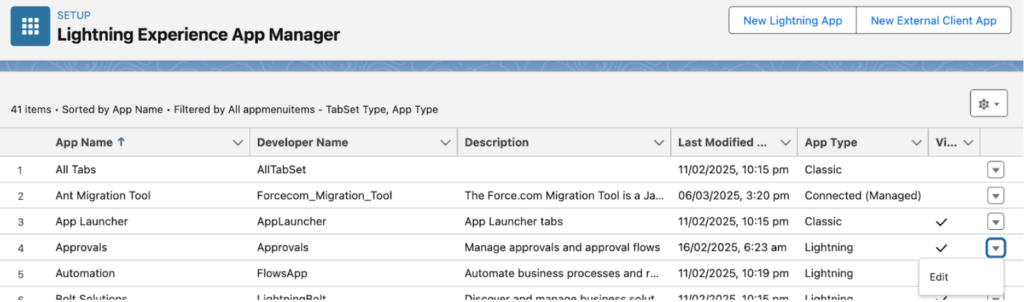
- Navigate to Utility Items (Desktop Only) and click Add Utility Item.
- Select Open CTI Softphone from the options.
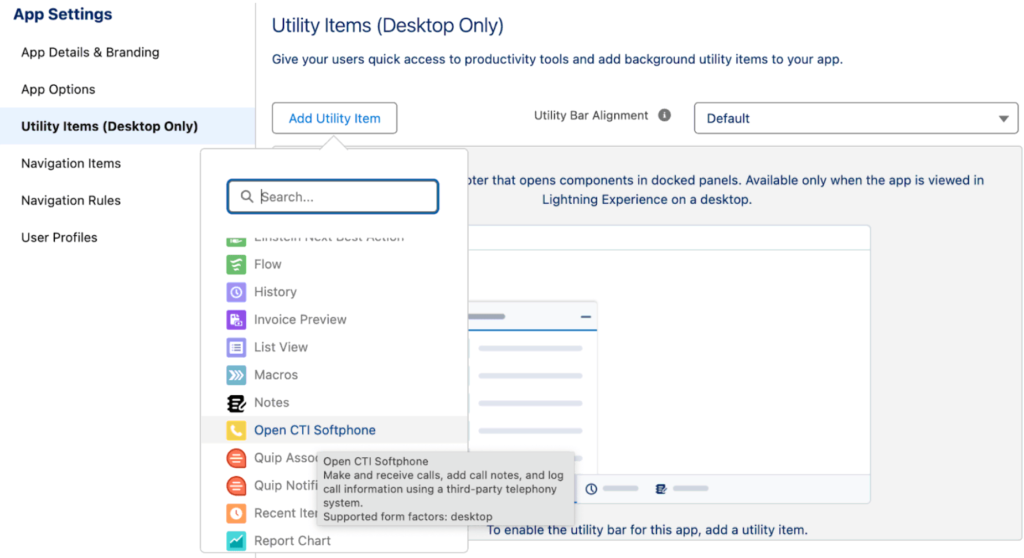
In the Properties section:
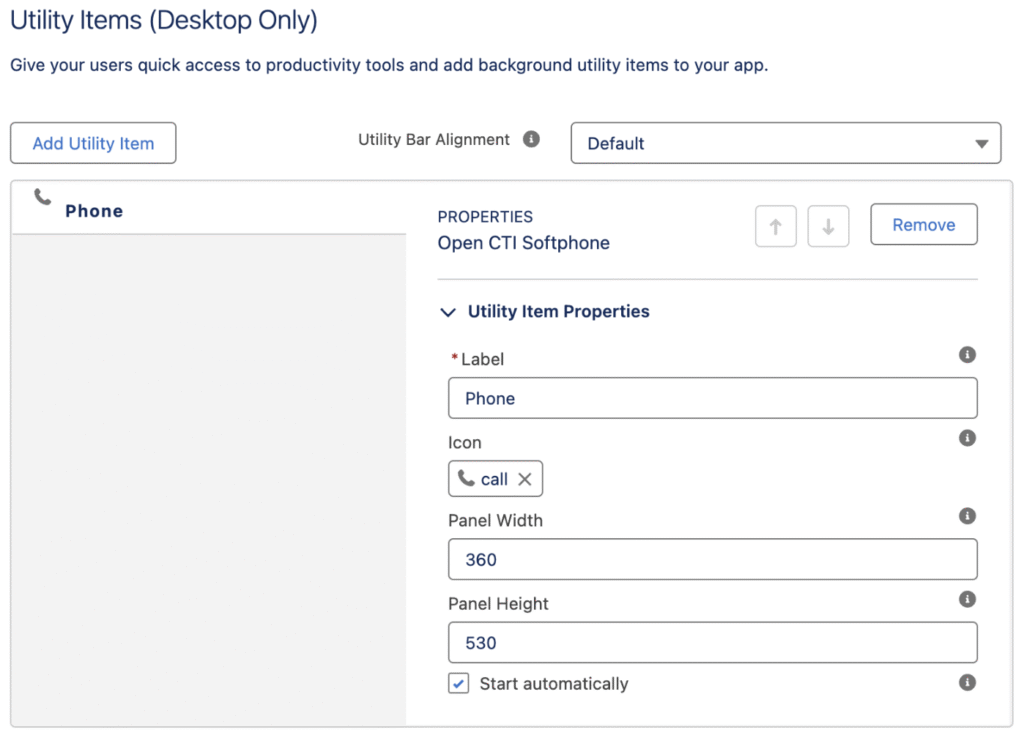
- Change the Label to reflect your business requirement (e.g., “DialForce Dialer”).
- Set the Panel Width to 360 pixels and Panel Height to 530 pixels.
- Check the box for Start Automatically to launch the dialer on app load.
- Click Save to apply the changes.
- Verify the dialer appears in the app menu for the selected app.
This configuration ensures seamless access to the dialer within your Salesforce environment.
All set! After signing in, go to the app where you added the dialer and make a call by searching for a record or entering a phone number.
Note: Based on your country selection, you can either include the country prefix or skip it