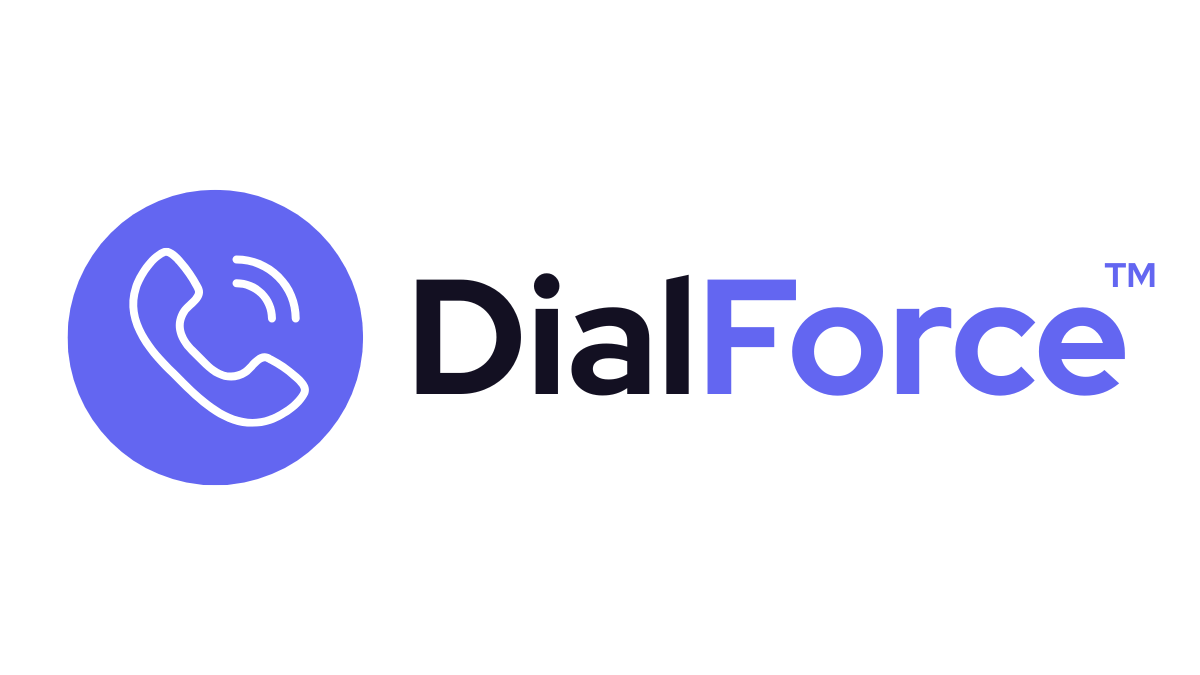Offline routing defines what happens when an agent marks themselves as offline. Calls can be automatically redirected to other agents, queues, or external numbers, ensuring no call goes unanswered.
Step 1: Access Offline Routing Settings #
- Go to App Launcher → DialForce Setup → Phone Tab → Settings
- Locate the Offline Routing Number field
Step 2: Set a Forwarding Number #
- Enter the phone number where calls should be redirected when the agent is offline
- The number must be valid in Twilio and entered in E.164 format (e.g., +15551234567)
Step 3: Assign Offline Routing by User or Queue #
- User Level: Calls are forwarded when an individual agent is offline
- Queue Level: Calls route to backup agents in the same queue when no one is available
Step 4: Test Offline Routing #
- Log in as an agent → switch to Offline in the DialForce Smart Panel
- Place a test call → verify it is redirected as configured
Best Practices #
- Use queue-level offline routing for better coverage
- Only assign personal numbers to critical staff who must be reachable at all times
- Monitor offline call logs in Salesforce to ensure no calls are lost
Troubleshooting #
- Forwarding not working → Check the number is valid in Twilio and supports voice
- Calls dropped instead of routed → Confirm offline routing is configured at the number or queue level
- Agent still receiving calls offline → Ensure their status is correctly set in the Smart Panel
Related #
- Business Hours & Out-of-Hours Routing
- General Settings