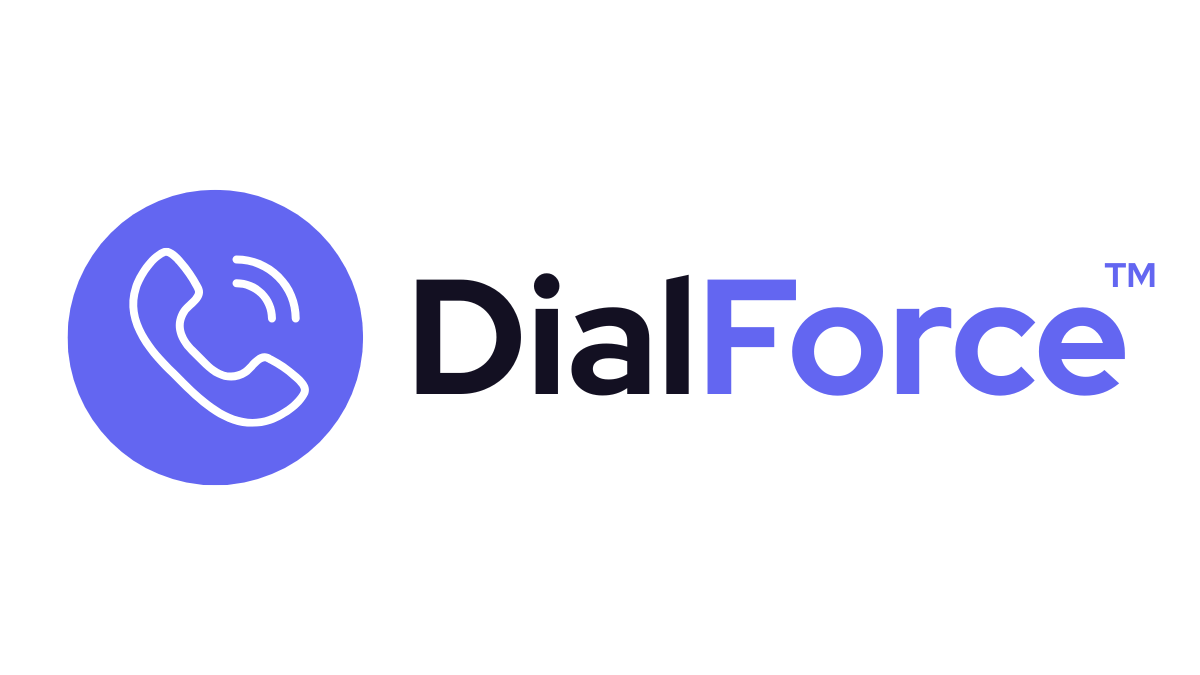During a call, DialForce automatically pulls up related Salesforce records so agents can stay in context. If no record exists, agents can create one on the spot, ensuring every interaction is tracked properly.
Step 1: How Related Records Are Found #
- DialForce searches Salesforce using the incoming phone number.
- The lookup order follows your Object Preferences (e.g., Lead → Contact → Account → Case).
- The matched record is displayed in the Smart Panel during the call.
Step 2: Viewing Related Records #
- On the right side of the Smart Panel, you’ll see a list of related objects:
- Cases
- Opportunities
- Accounts
- Custom objects (if configured)
- Clicking a record opens its details inside Salesforce without leaving the panel.
Step 3: Creating a New Record #
- If no match is found, click Create New Record.
- Choose the object type (Lead, Contact, Account, Case, or Custom Object).
- Fill in the required fields (e.g., name, phone number).
- Save — the new record is automatically linked to the call.
Step 4: Linking to Existing Records #
- During the call, you can also manually link the call to an existing record.
- Use the search bar to find the correct Salesforce record.
- Link it — the call log will now appear under that record’s activity timeline.
Best Practices #
- Configure object preferences in advance so the most relevant record shows first.
- Always check related records before creating a new one to avoid duplicates.
- Train agents to link calls correctly for clean reporting and customer history.
Troubleshooting #
- Call not linked to any record → Check that the number is stored in Salesforce using E.164 format (+15551234567).
- Wrong record displayed → Adjust your Object Preferences order.
- Unable to create a record → Verify that the user has create permissions for that object.
Related #
- Object Preferences for Incoming Calls
- Taking Notes & Call Dispositions