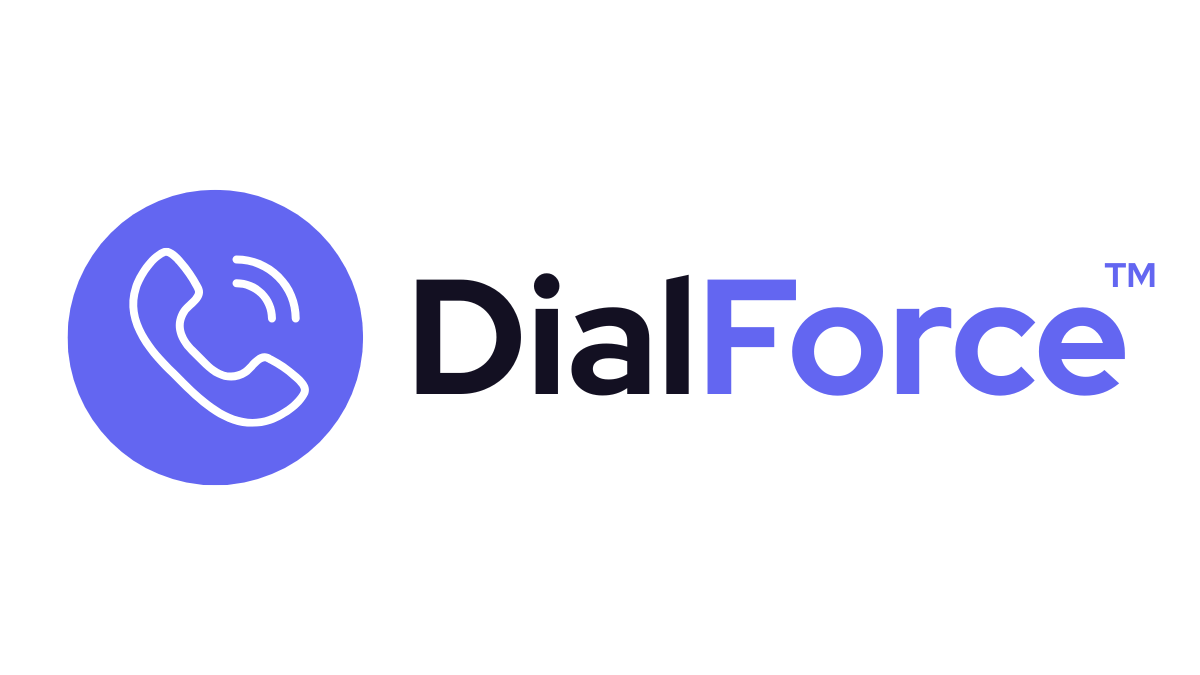DialForce makes it easy to capture key details during and after a call. Agents can write notes, assign dispositions, and use wrap-up timers — all of which are automatically saved in Salesforce records. This ensures no context is lost and future agents can pick up where the conversation left off.
Step 1: Add Notes During a Call #
- In the Smart Panel, open the Notes field while on a live call.
- Enter key details, questions, or follow-ups in real time.
- Notes are saved directly to the Salesforce record once the call ends.
👉 Tip: Keep notes short and focused — they’re meant for context, not full transcripts.
Step 2: Apply Call Dispositions #
- At the end of the call, choose a disposition (status or outcome).
- Examples: Left Voicemail, Connected, No Answer, Interested, Not Interested.
- Dispositions are customizable in Salesforce, allowing admins to align with sales or support processes.
Step 3: Use Wrap-Up Timers #
- When a call ends, the wrap-up timer starts automatically.
- Agents can finalize notes and apply dispositions before moving to the next call.
- This ensures every interaction is documented properly.
Step 4: Review Saved Notes & Dispositions #
- After saving, notes and dispositions are stored in the Salesforce Activity Timeline.
- Future agents can view them before the next call to maintain continuity.
Best Practices #
- Standardize dispositions across your org — it helps with reporting consistency.
- Train agents to always leave at least a short note, even for No Answer.
- Use wrap-up timers to avoid rushed or incomplete logging.
Troubleshooting #
- Disposition list not showing → Check that dispositions have been configured by an admin.
- Notes not saving → Ensure the user has write access to the related Salesforce object.
- Wrap-up timer missing → Confirm it’s enabled in the DialForce General Settings.