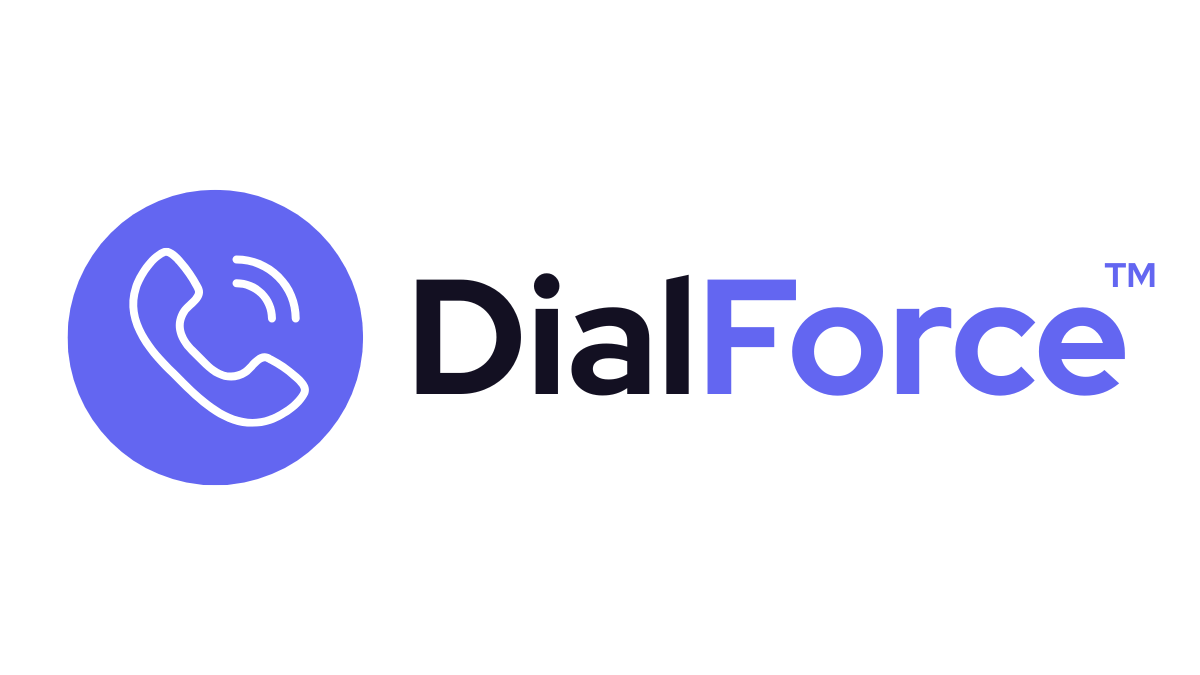General Settings let admins customize how DialForce behaves during calls. These options control recording, notifications, offline routing, and panel preferences — ensuring agents work efficiently while maintaining compliance.
Step 1: Open General Settings #
- In Salesforce, go to App Launcher → DialForce Setup → Phone Tab → Settings.
- You’ll see multiple toggles and dropdowns to configure global behavior.
Step 2: Configure Key Options #
Auto Answer #
- Enable to let calls connect automatically without agent input.
- Useful for high-volume call centers.
- ⚠️ Use with caution — may surprise agents if they aren’t ready.
Call Recording #
- Toggle to automatically record all calls.
- Recordings are stored securely inside Salesforce.
- Essential for compliance, training, and quality assurance.
- Always check local regulations about recording consent.
Panel Preferences #
- Decide what appears in the right-hand Smart Panel when a call connects.
- Options include:
- Conference Tools (for adding/joining participants)
- Related Records (cases, opportunities, accounts)
- Link Records (associate call to a new or existing record)
- Or select None to keep the panel minimal.
Bell Notifications #
- Enable this to alert agents of missed or unattended calls.
- Especially useful when agents step away briefly — ensures they can follow up.
Offline Routing Number #
- When an agent marks themselves offline, calls can forward to a backup number (e.g., mobile phone, answering service).
- Ensures continuous availability even outside Salesforce.
Skip Business Hours for Call Forwarding #
- When enabled, calls can bypass business-hour restrictions if the agent chooses.
- Ideal for agents working flexible or extended schedules.
Step 3: Save & Test #
- Save your changes.
- Have an agent test with a live call to confirm:
- Recording is enabled (if toggled).
- Smart Panel shows the chosen preferences.
- Missed call notifications trigger correctly.
- Offline routing works by forwarding to the chosen number.
Best Practices #
- Start with manual answer until your team is comfortable, then consider auto-answer.
- Always get legal sign-off before enabling automatic call recording.
- Keep panel preferences minimal for new users, expand later as needed.
- Use offline routing only for critical roles — not all agents need it.
Troubleshooting #
- Calls not recording: Verify recording toggle is on and the user has recording permissions.
- Missed call alerts not showing: Check Salesforce notifications and ensure the user’s browser allows alerts.
- Offline routing not working: Confirm the forwarding number is valid in Twilio and entered in E.164 format (+15551234567).